Restocking Orders With QR Codes - Just Scan To Order
QRwave Mobile Application Tour
1. Scan QR Code

It is easy to start a new order: simply scan QR Code.
2. Product Is Added To The Order
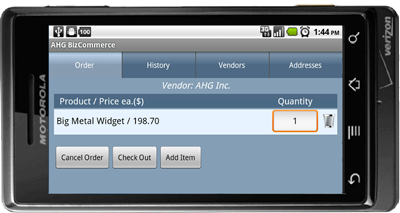
Once the product is scanned it appears in the shopping cart view. You can verify that this is what you want to order, change quantity, or delete it. Once you are satisfied that everything is correct you either scan another QR code or, if your order is complete, click "Check Out" button.
3. Shipping Selection
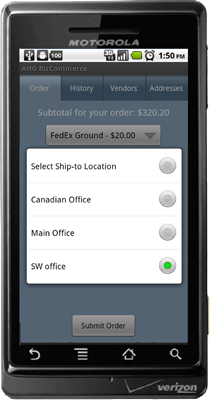
On the next screen select shipping method and ship-to location from the address book, and submit the order to the vendor. Your order is placed!
4. Address Book
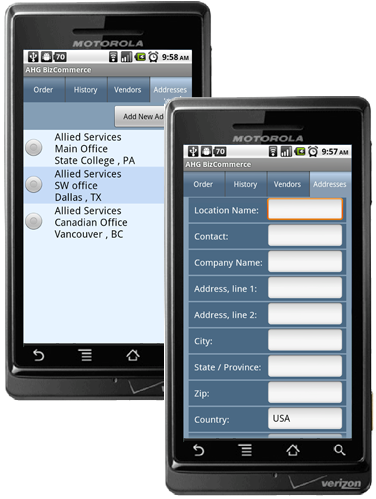
Adding new Ship-To address is similarly easy: you go to the Addresses tab, click "Add New Address" and fill out the form. You can add, update or delete address from the address book at any time.
5. Order History

Submitted orders can be reviewed in the History tab.